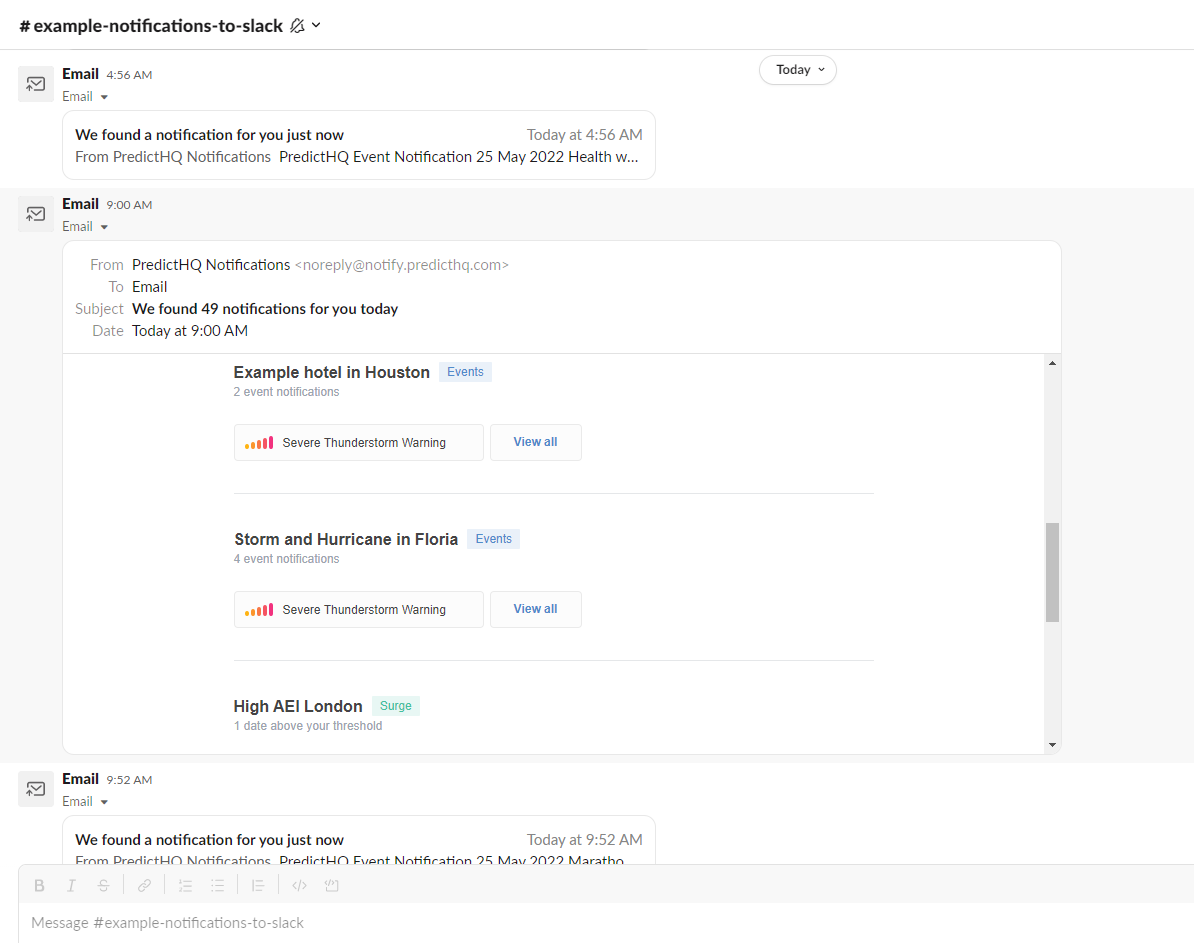Integrate notifications with slack
How to integrate PredictHQ notifications with slack
PredictHQ's notifications functionality keeps you informed of what's happening with events around your locations. By default, we send email notifications. This article tells you how to configure notifications in slack.
In slack create a channel for your notifications (e.g. #predicthq-notifications). To send emails to the slack channel open the channel settings, choose integrations, and click on "Send emails to this channel" then copy the email address for the channel. See Send emails to Slack.
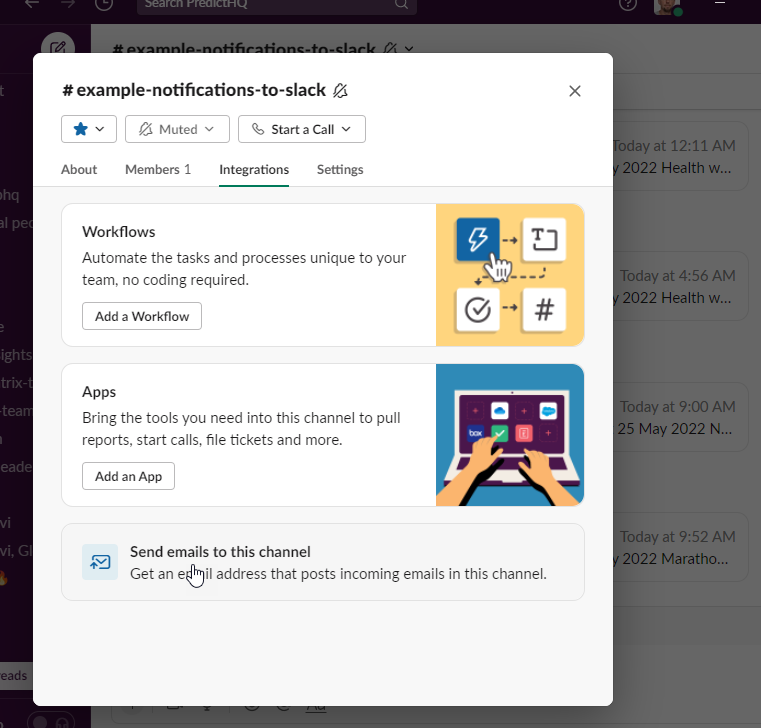
Copy this email for the slack channel
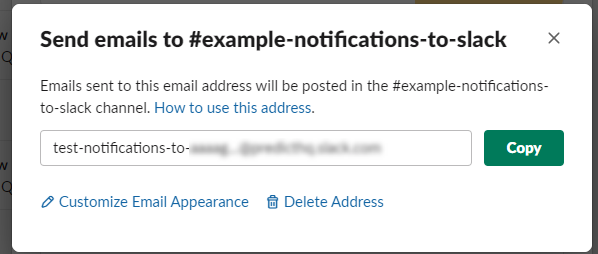
Then set up your notifications (or use one that's already set up). Select your delivery preferences from the notification configuration screen:
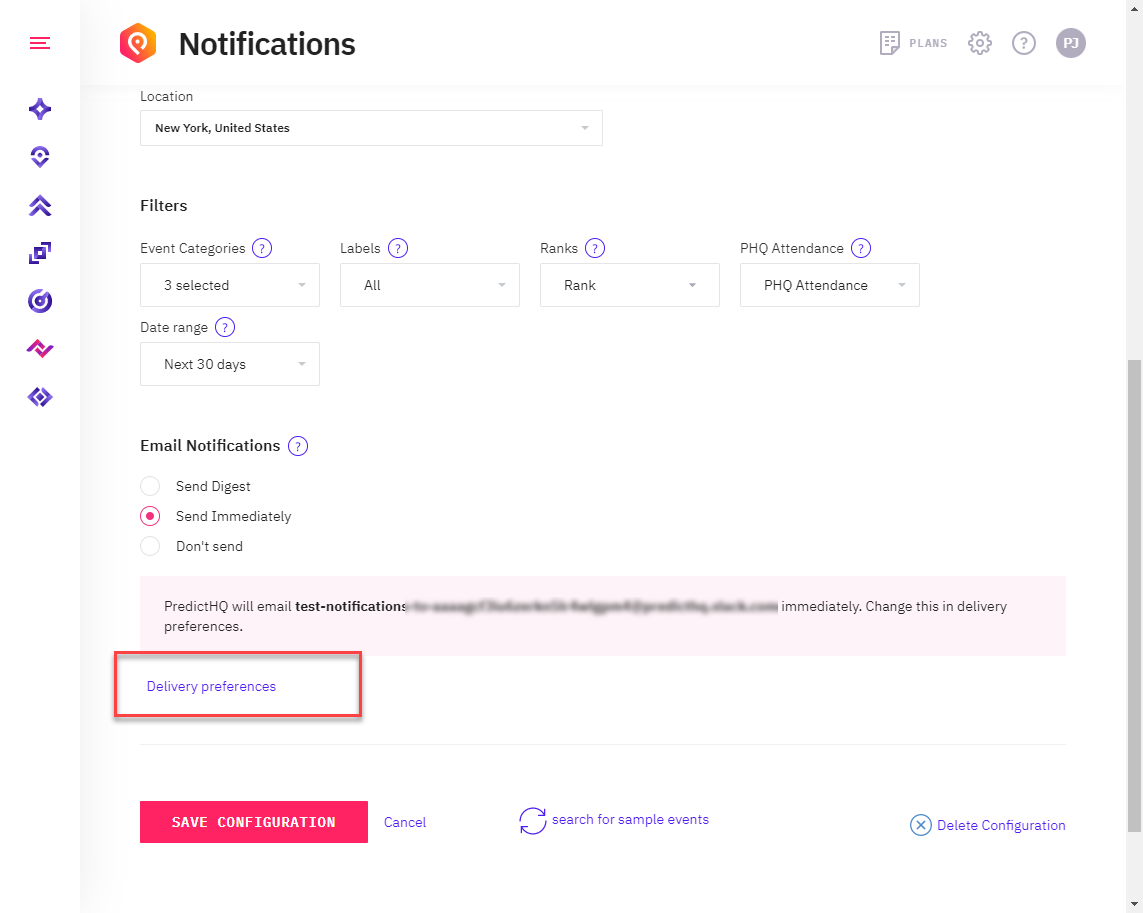
Then enter the email you got from the slack settings:
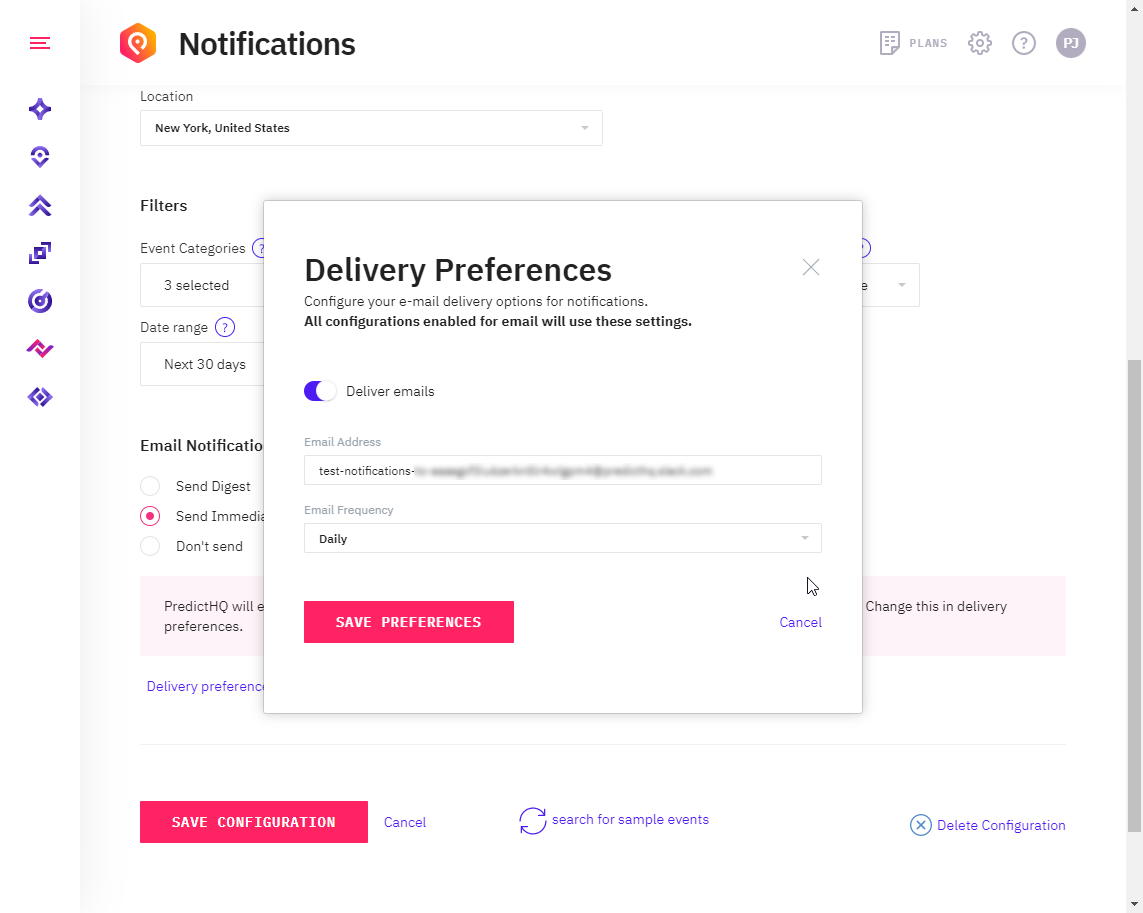
That's it. Now your notifications will be sent to the Slack channel you created! You can configure both digest emails to receive a round-up of emails periodically (like daily or weekly) or use the immediate delivery option to get notified immediately of events with a high impact. For example, you could set up immediate delivery notifications for severe weather events occurring around your store, hotel, or any other location.