Export event data in seconds with our new exporter

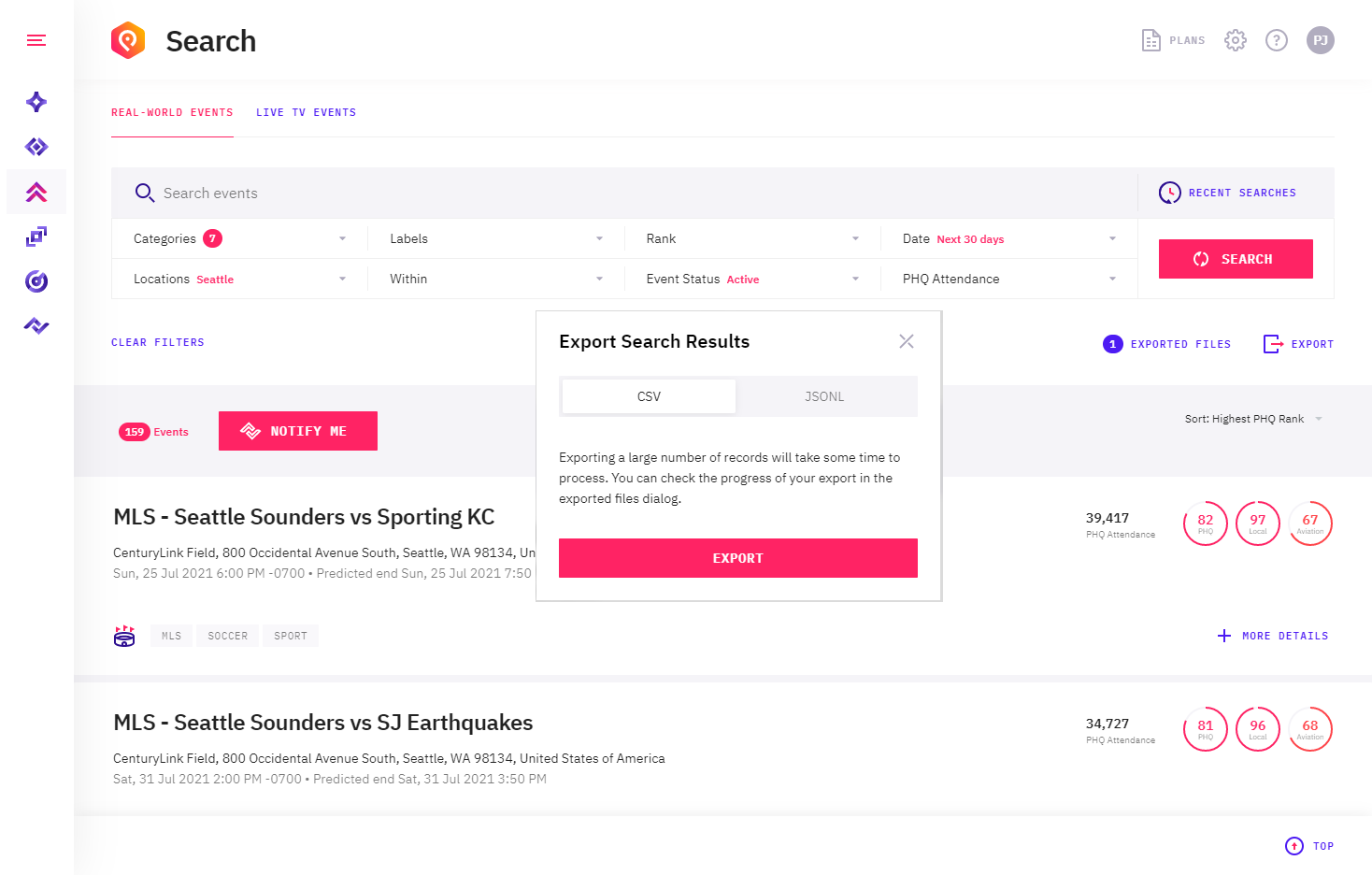
Exporting intelligent event data is now easier than ever. We have just released a new version of our data exporter that allows you to export data from within our Control Center search.
As many of you are familiar, Control Center is the central access point for PredictHQ customers to explore, search, manage and use PredictHQ’s demand intelligence data. Before now, if you wanted to export data, you had to open an external (much more technical) application. We've moved our export function to live within Control Center so export is as simple as running a search and clicking export. See using Control Center for an overview of Control Center.
Data Scientists sometimes want a raw export of the data
We have our events API for pulling down events and our features API for returning pre-built features for ML Models, but we know data science teams and other internal teams often want to export data into a CSV or JSON as well. Data scientists may export the data and pull it into a Jupyter notebook or other data science tools. Data scientists or data engineers may also want to export historical data to use to train their model. Other users may want to export data for use in business intelligence tools, like Tableau, or other external tools.
Our exporter works for Real-world events and Live TV events. Real-world events are all our core event categories and Live TV events show how many people are watching an event on TV in different locations (for example counties in the US for sports events).
How does it work
Let's say you want to export your search results. First perform a search by defining your parameters and what events you want to find. Then click the search button to get the results. Finally, you will click on the export button to export the search results. Choose CSV of JSONL format for your export.
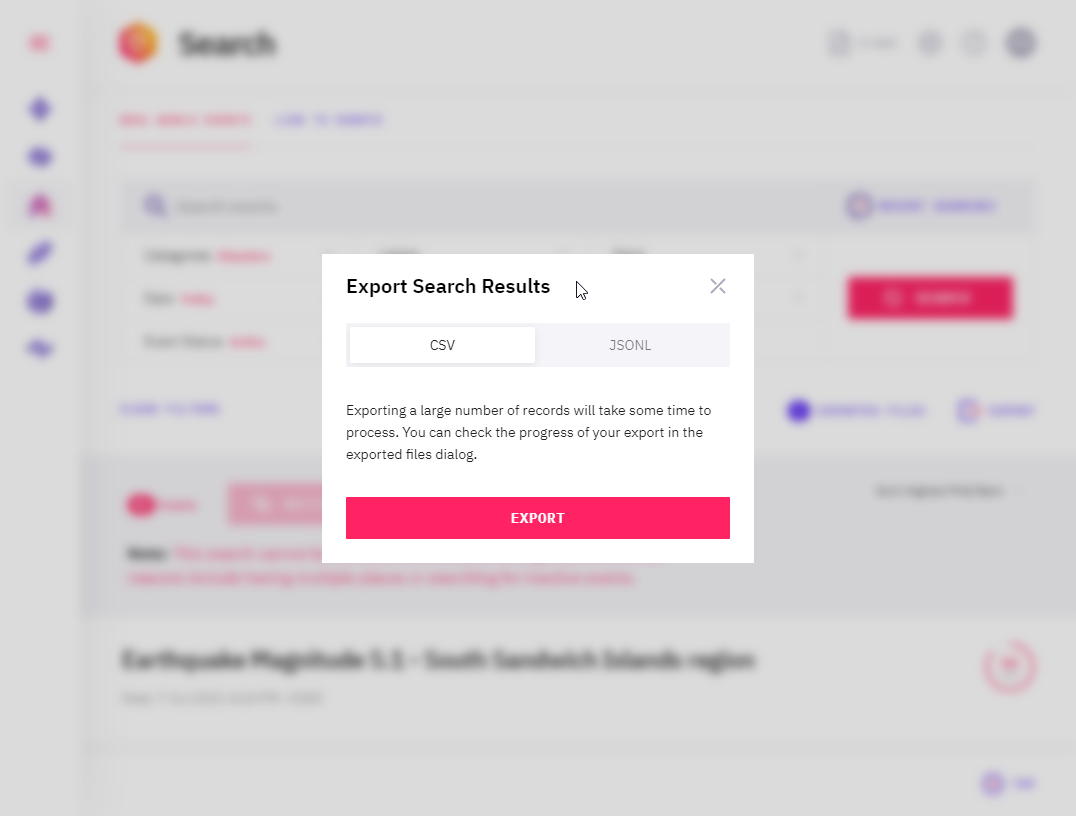
We know some teams like data science teams often want access to large volumes of historical data such as two or more years. That can be hundreds of thousands of events or more depending on the locations you choose and the time period. For that reason, the exporter handles large data volumes and runs in the background. Large volumes of data could take some time to export depending on the size. You can close the exported files window and the export will keep running. You will be emailed when it is complete.
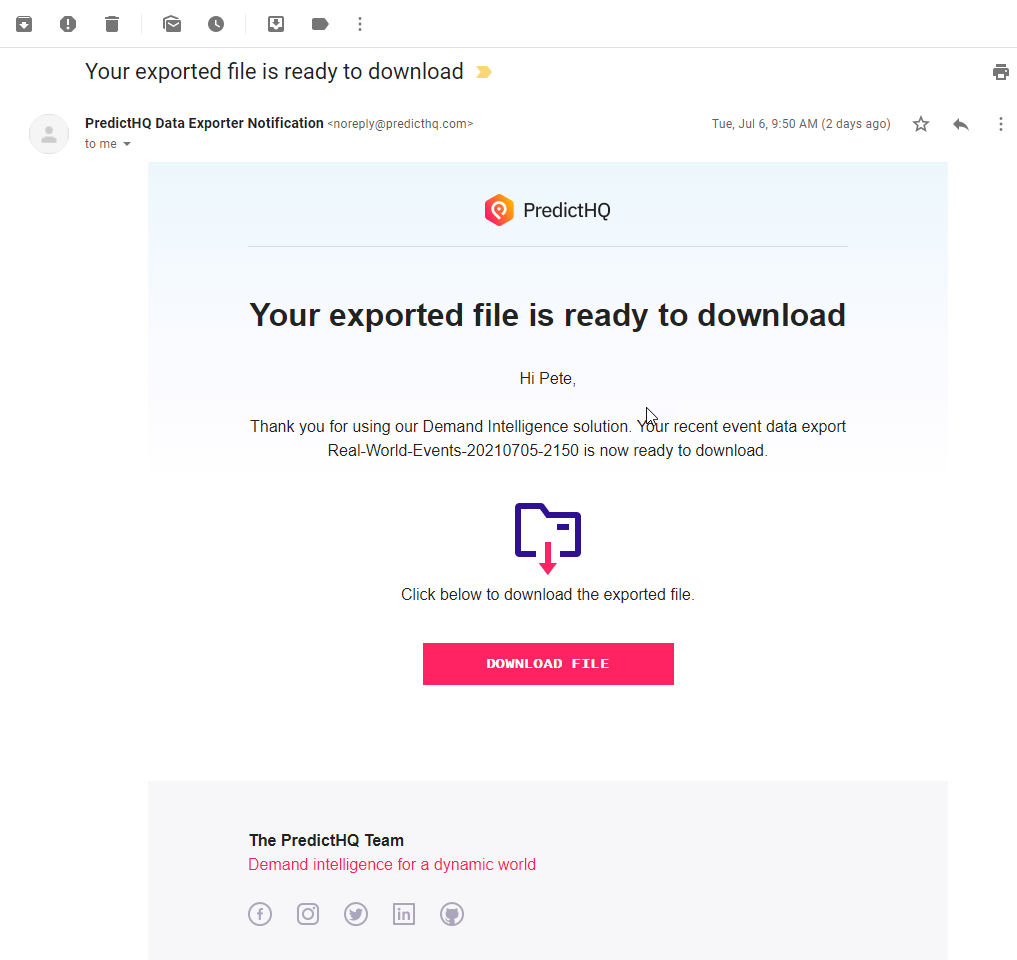
Or you can check progress by opening the window again. The exported files window lists out all the exports that are currently running as well as completed exports. The export status is shown next to each export which starts as "job queued" then changes to "processing" and finally shows a green tick when it is complete.
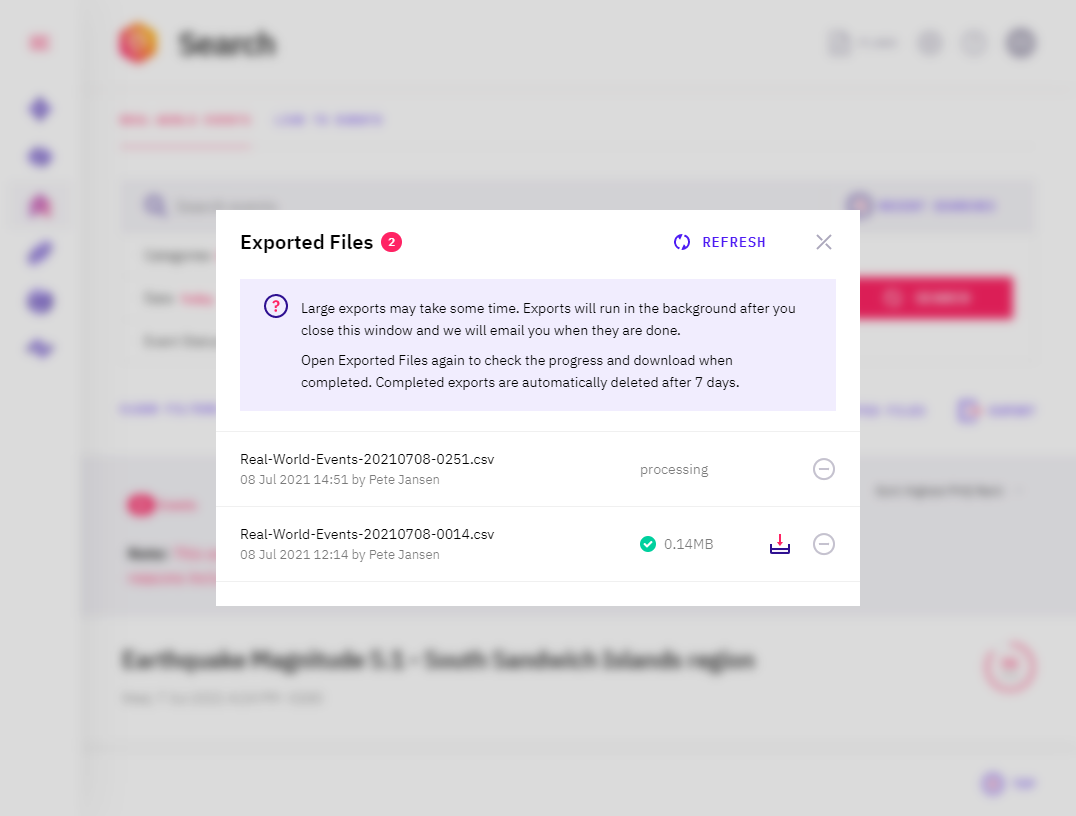
In the exported files window you can download and delete files. We keep files for up to 7 days and then they are automatically deleted. Click on the download button to download the CSV. Below is an example of an exported CSV file:
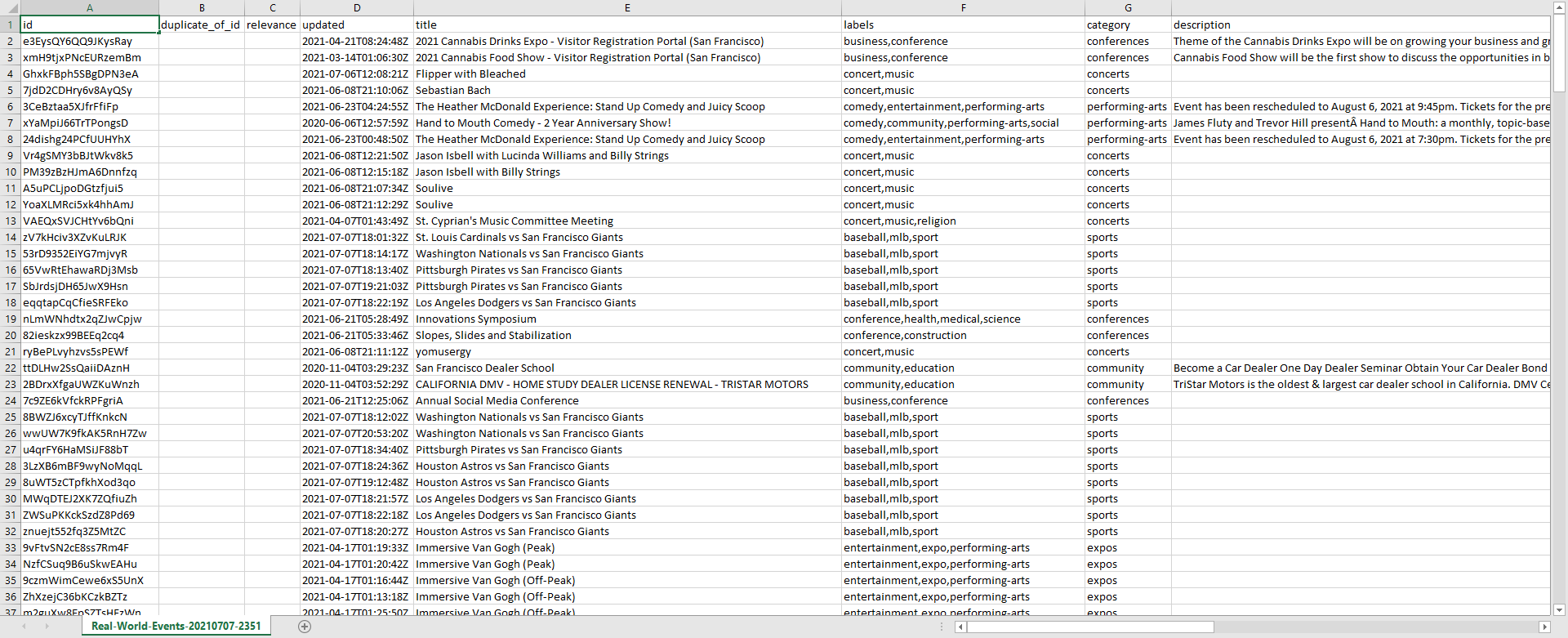
The CSV file largely contains the same fields as our events API. There are some minor differences in the CSV file format where JSON fields are converted in a flat CSV structure (such as for our venue entities) but otherwise, the fields are the same.
We generate one CSV file and ZIP it so if you have a large export you get a large file. If you want small exports we'd suggest running several exports each with a smaller amount of data. That's a quick overview of our new data exporter functionality. Have fun using it and as always we welcome your feedback. Choose "contact us" in Control Center to get in touch.



