How do I add a location?
To add a location, click on the pink button that says “Add Location” on the upper right side of the screen.
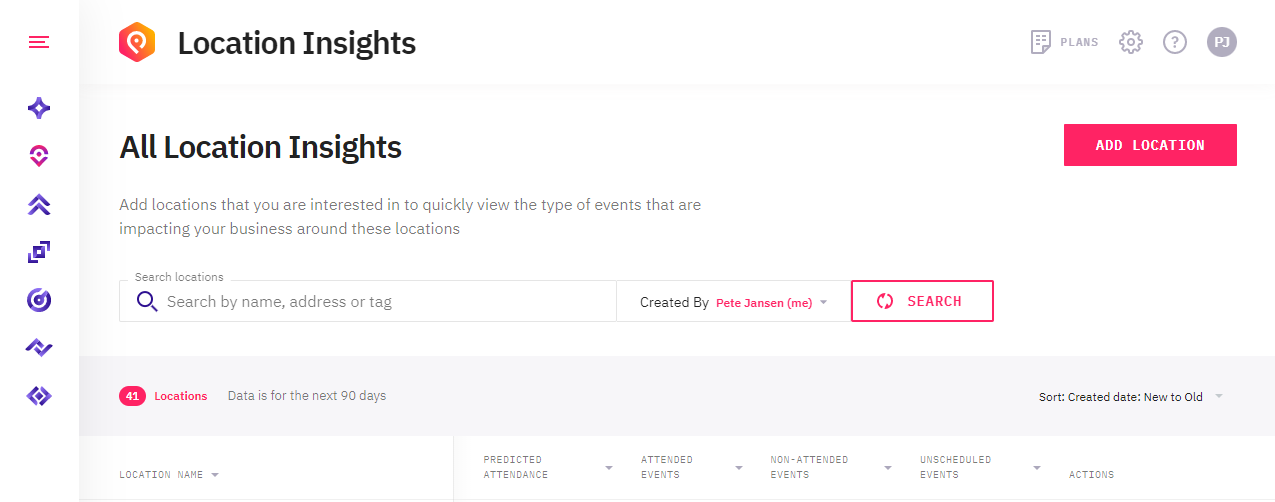
There are two types of locations - Center Point & Radius and City, State, Country - see here for more details. Add a Center Point & Radius location by typing in its street address, or enter the latitude and longitude coordinates. If you enter a street address, the latitude and longitude will automatically be calculated. Add a City, State, Country location by typing in the name of the city, state, or country you’d like to save.
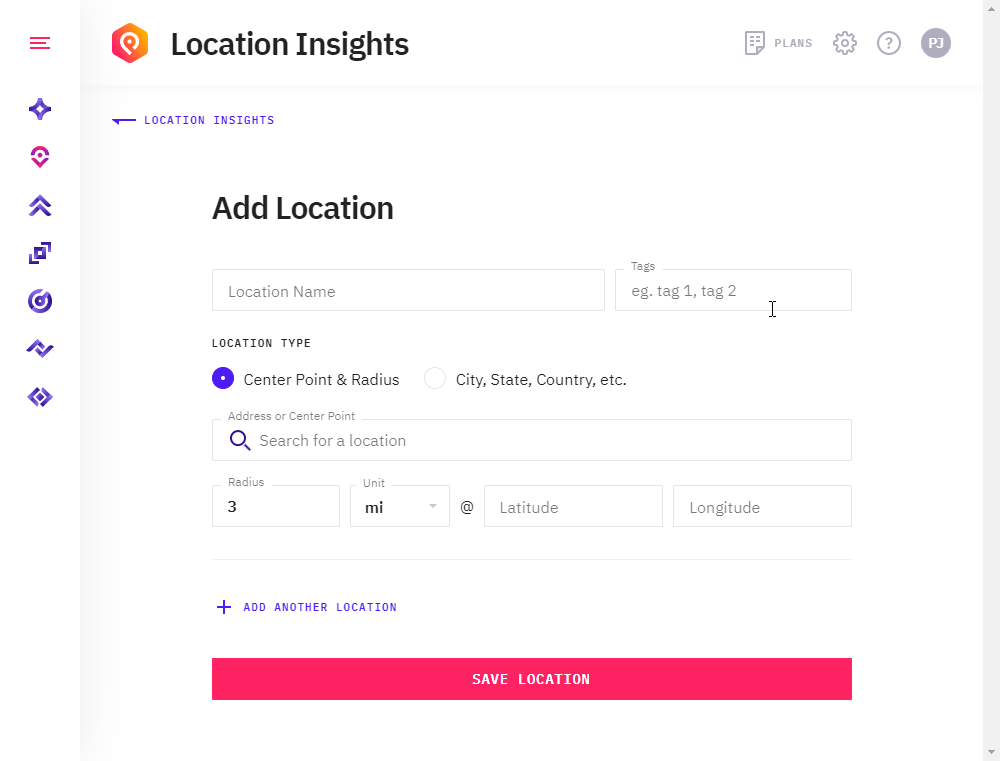
Next, give your location a name and add any identifying tags. Tags are used to filter and search your saved locations. You can use tags to tag a number of locations that have something in common. For example, you could tag all your stores by size (e.g. if they were small stores or larger stores) or tag hotels by type (budget or luxury). To add multiple tags use a comma to separate each tag. You can search on tags in the location list.
If your location is a Center Point & Radius location, Location Insights will automatically select a radius for you. The suggested radius feature is powered by a machine learning model that looks at factors like population density, the events around a location, the customer’s industry, and many other factors to determine the ideal radius. For a densely populated inner-city region suggested radius can be around 0.3 miles (around 0.5 kilometers). It can be up to around 5 miles (around 8 kilometers) or more for a smaller rural town.
You can edit the radius field and make it bigger or small than suggested. Use the "Apply Radius" link to reapply the suggested radius if you have changed it to your own radius. If you are not seeing many events for your location we'd suggest increasing the radius.
The minimum radius allowed is 200 meters (0.2 kilometers), and the maximum radius is up to 60 kilometers (around 37.3 miles). Your maximum radius will be defined by your plan. If no limit is set in the plan then the radius will be 60 kilometers (37.3 miles). If you want to look at a larger area than 60 kilometers use the City, State, Country option to select a larger region.
The number of events will vary depending on the country and location. After you have entered a radius, we suggest reviewing the location details and adjusting the radius if there are too many – or too few – events showing.
How to add multiple locations
To add multiple locations at once, click on the purple text that says “+ Add another location”. This will expand so you can add as many locations as you’d like, all at once. To remove one of these, click on the purple text that says “Remove location” in the upper right hand of any of the locations being added.
Finally, once you’ve added your locations, click the pink button in the center bottom that says “Save Location”.