How do I view my saved locations as a list?
View Location insights as a list
Once you save a location, it will appear under All Location Insights, which is the Location Insights list view. It is your central hub for viewing all the locations you manage and that your company manages.
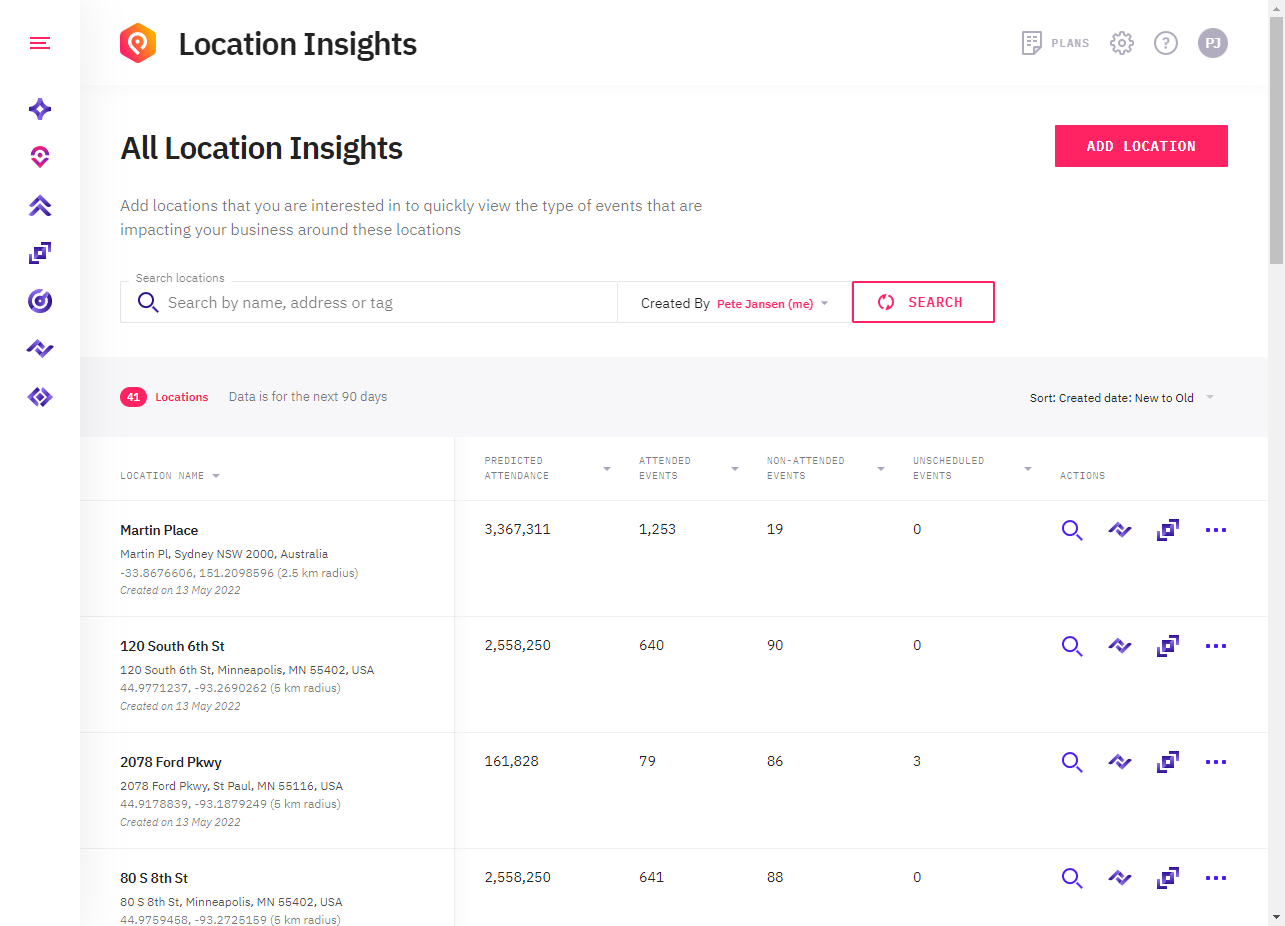
The location insights table shows you all the key details for each location including the address, latitude and longitude, the radius, who created it, and when it was created. The table also shows data for each location over the next 90 days (See What do each of the columns mean? for more details).
In the list view, you have the option to do the following:
Search for locations - the search function searches location name, address, and any associated tags
Sort your locations - You can sort by name, street address, last updated date, created date, predicted attendance, attended events, non-attended events, and unscheduled events. You can sort using the pull-down menu on the right, and you can also sort by clicking on the triangle next to any of the column names.
Filter your locations - By default, the list shows only the locations created by you in the "created by" filter. You can change this filter to show the locations created by all other users in your company by choosing "Select All".
Set a default location - You can set a default location from the 3 dots menu as described here
In this list view, you can sort by predicted attendance to show the locations with the most people attending events around them – or sort by unscheduled events if you want to see stores that may be disrupted by events like severe weather and disaster events.
The actions column for each location includes links to Search, Notifications, and Event Trends. It also allows you to view the location, edit the location, and delete the location.

Click on the row for one location to see more details for that individual location.