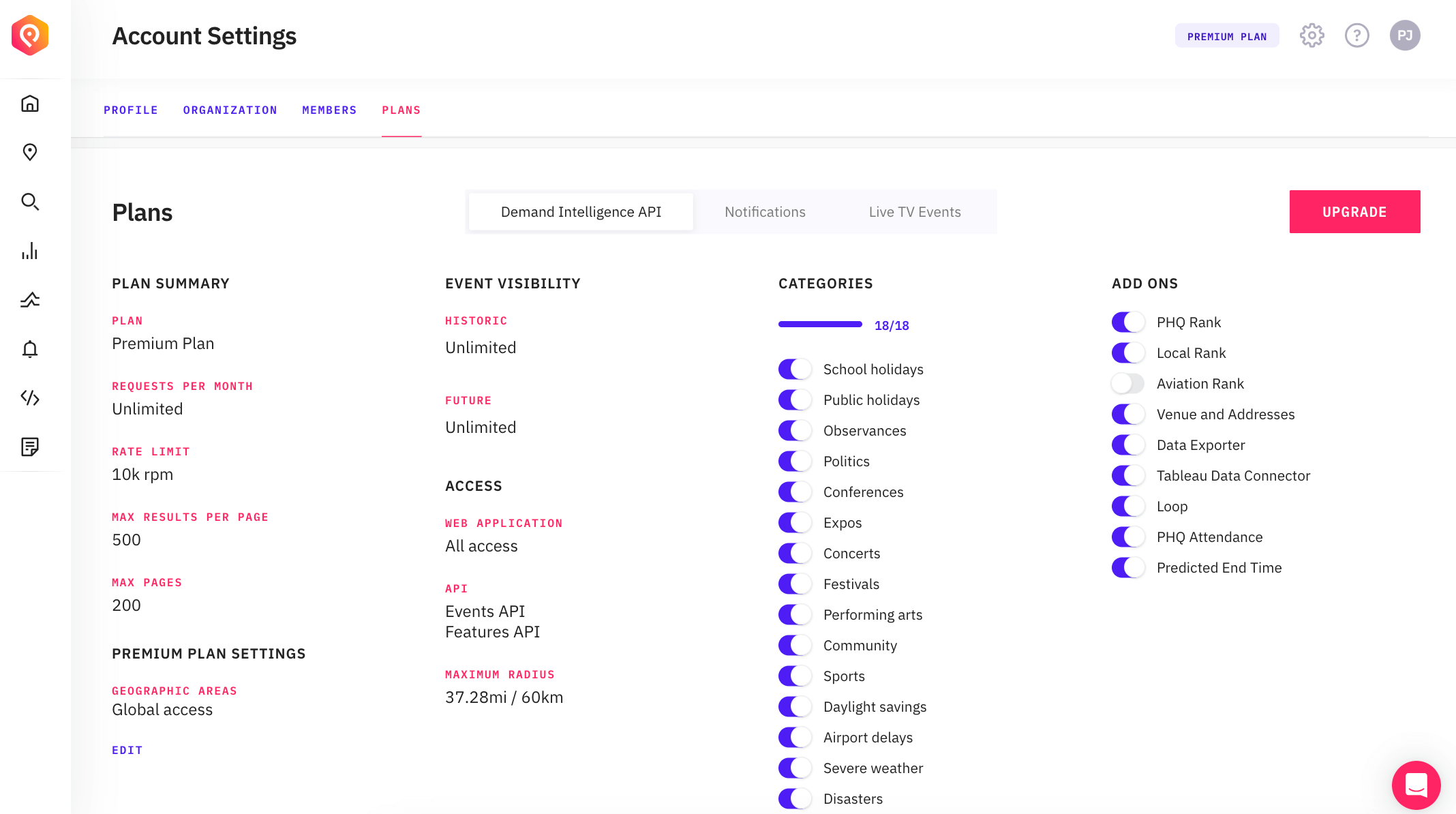Managing your Account Settings
Manage your account easily
The Account Settings lets you manage your plan, members in your organisation, details of your organization, and your personal profile. These settings are accessible from the menu options under the settings cog on the top navigation bar:
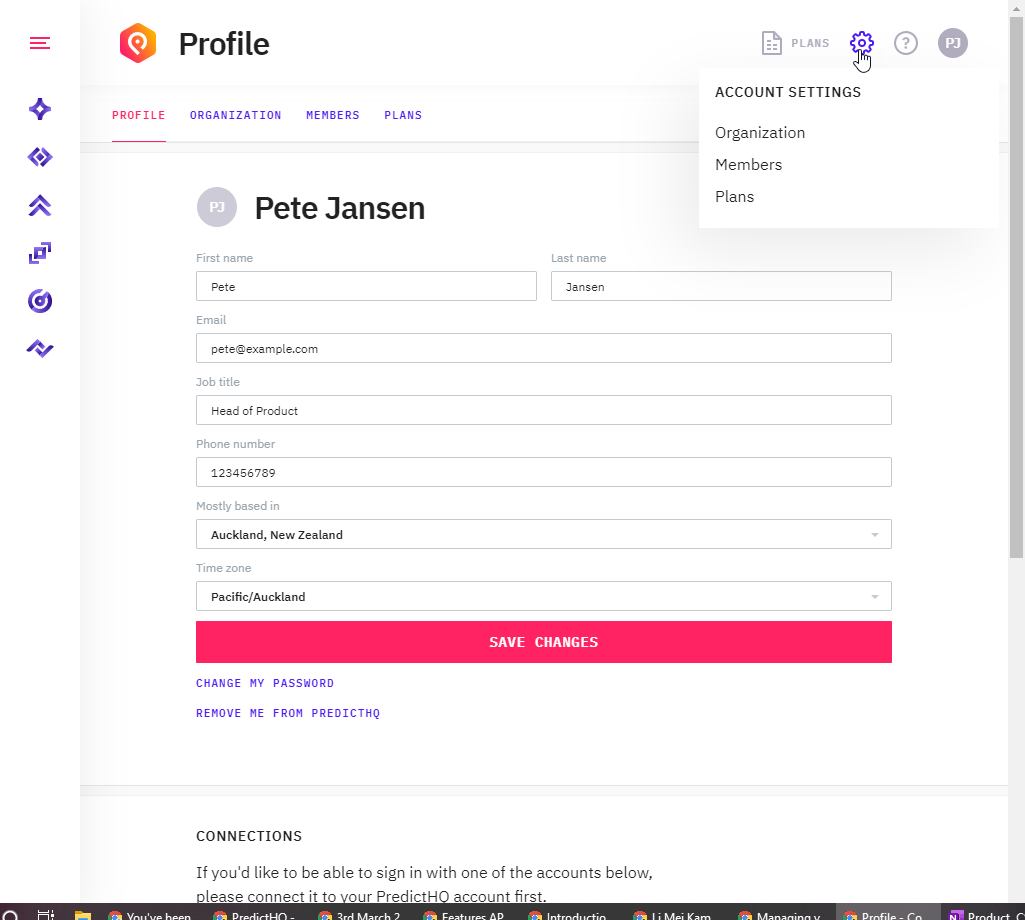
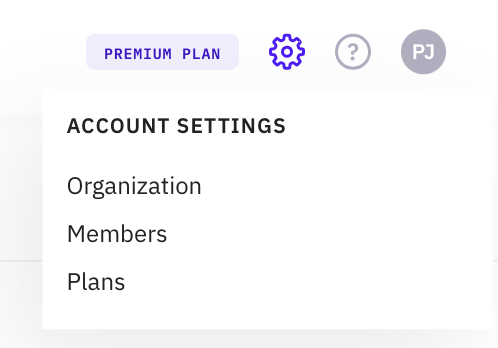
Profile
The profile page lets you:
Change your details including your name, e-mail, job title, phone number, location and time zone.
Change your password
Remove yourself from the organisation
Connect with social media accounts for OAuth (Google, Github and LinkedIn)
Opt in or out to newsletters and marketing material
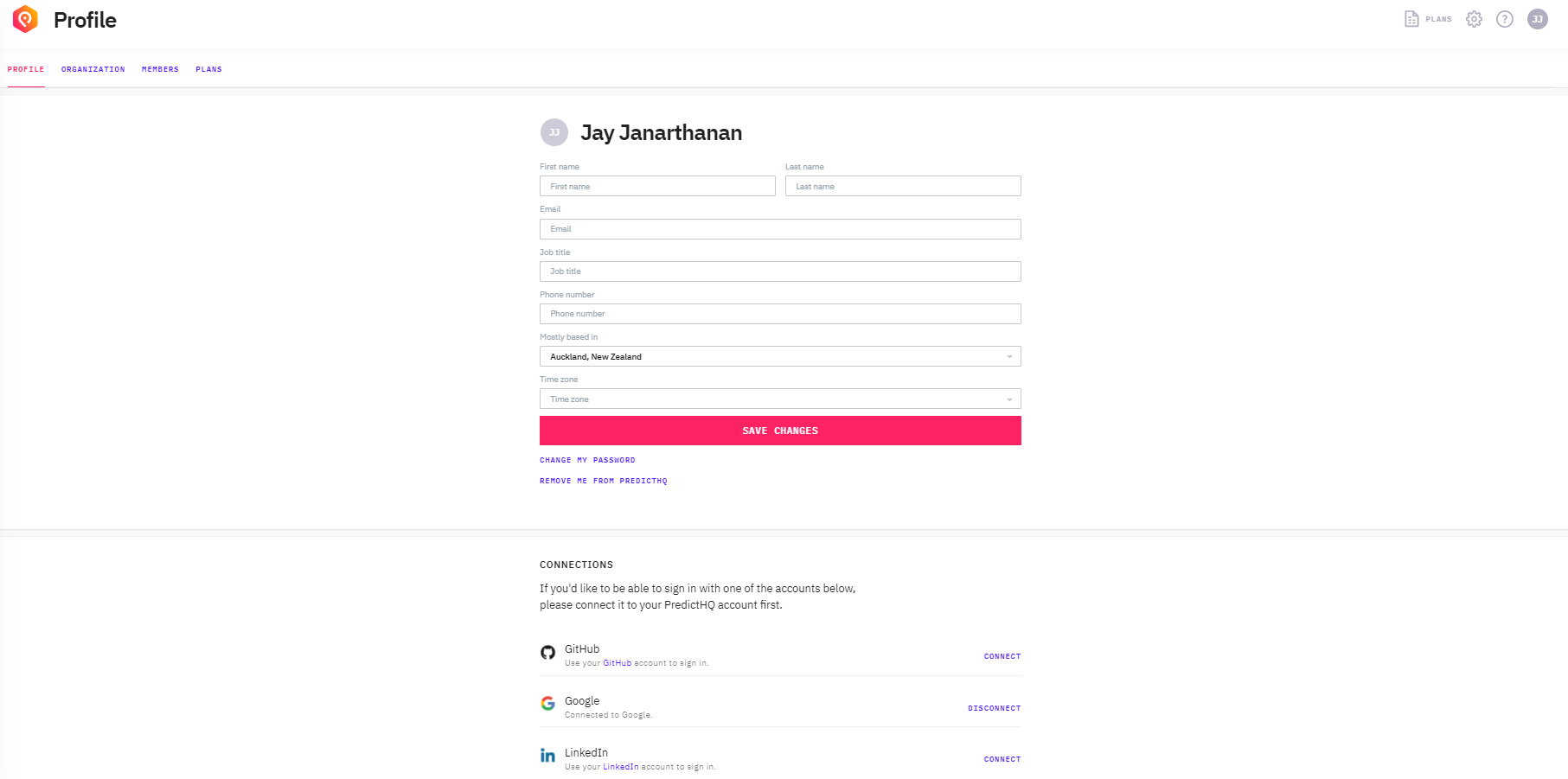
Organization
The organization tab lets you change details about your organization if you have the right access, including the name, description, industry, use case, and location of your organization. You can also delete the organization though we hope you don't!
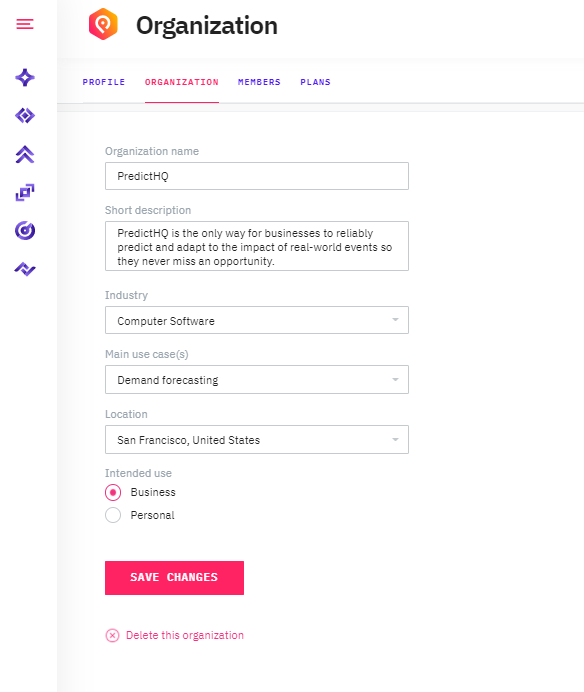
Members
Allows you to view all the members of your organization.
You can invite new members to your organization to give them access to your API subscription. See How do I invite people into my Organization?
You can remove members who no longer need access.
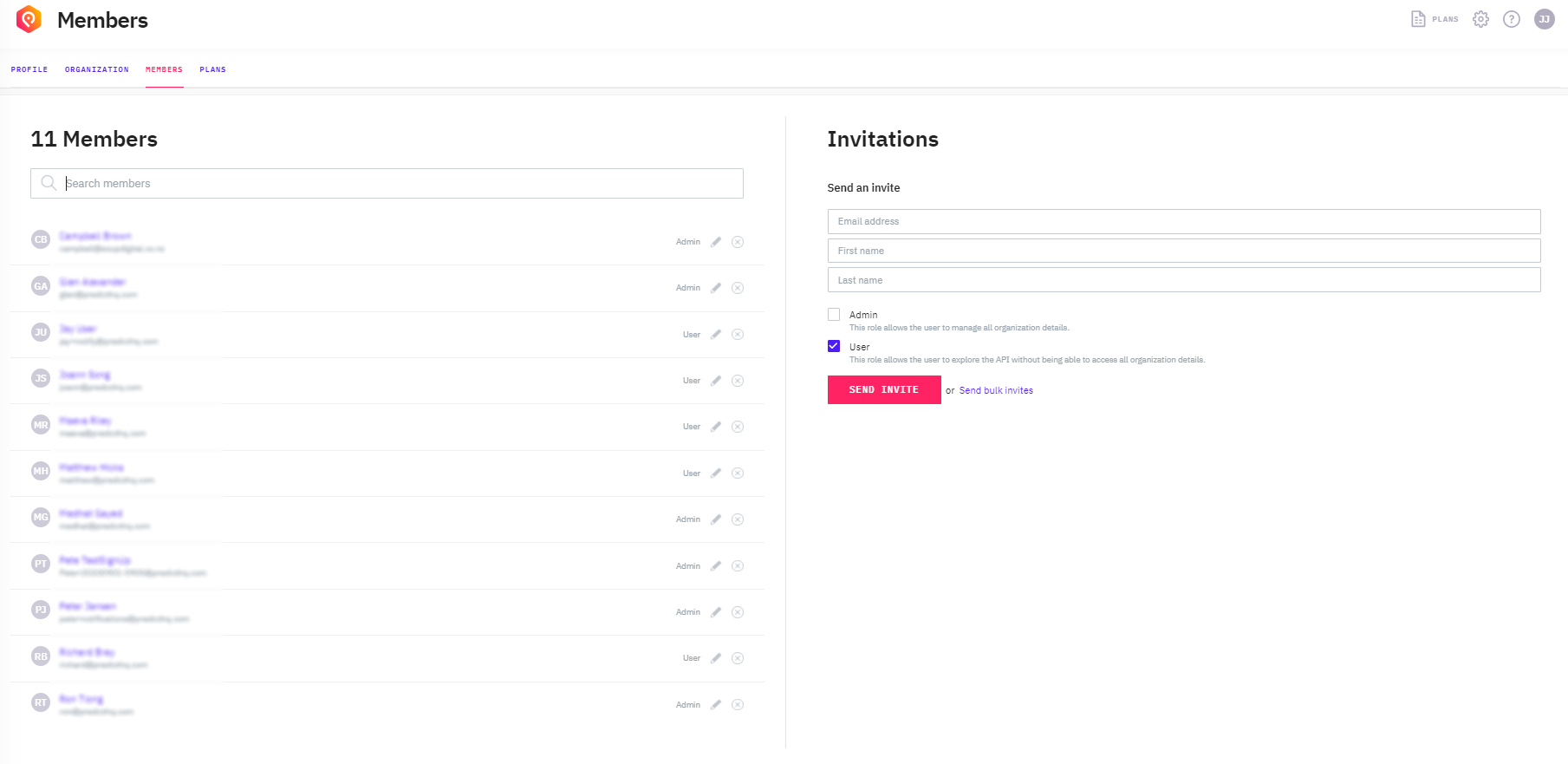
There are two roles you can choose from in the application which determines a users permission level. The roles are "Admin" and "User". See below for what each role can do.
When you sign up for a trial account you are signed up as an "Admin". You can then invite others to your organization and assign them the "Admin" or the "User" role.
Users can do the following:
View the Control Center dashboard
Create and View API clients and tokens
Use API Explorer in Control Center
Search in Control Center
Can view members in Account Settings
View and update their own profile in Account Settings
Can edit their connections and notifications in Account Settings
Can view plan details in Account Settings
Can make an upgrade request
Admins can do the following:
The "Admin" role can perform any action in the system including the actions below. Users with the "User" level role cannot perform the actions below. Admins can do the following:
View and edit billing details (including invoices)
Delete clients or tokens
Change client secret for another users tokens
Invite other users in Account settings
Change an organizations profile
Delete an organization
Delete users
Change a users role
Plans
View full details of your API plan.
Request changes to your plan - to request changes to your plan click on the on/off toggle items to request an upgrade or change to your plan. For example, if you want to make a change to the places you have access to, click on the edit icon under places. To change your event visibility click on the links to "Increase visibility."